剛換到 Ubuntu 時最不習慣的就是 Ubuntu 的注音輸入法了,經過了一段時間的研究,找到了 Hime 輸入系統的詞音輸入法,用起來最接近 Windows 的微軟注音,以下介紹在 Ubuntu 18.04 中如何安裝及設定 Hime 輸入法,Ubuntu 16.04 的設定方式也是類似的。
安裝設定
首先打開 terminal 安裝 hime
$ sudo apt-get install hime接下來進到 Ubuntu 的設定介面 (桌面右上角的小三角形點開,按齒輪設定): 點選「地區及語言」 → 「管理安裝的語言」
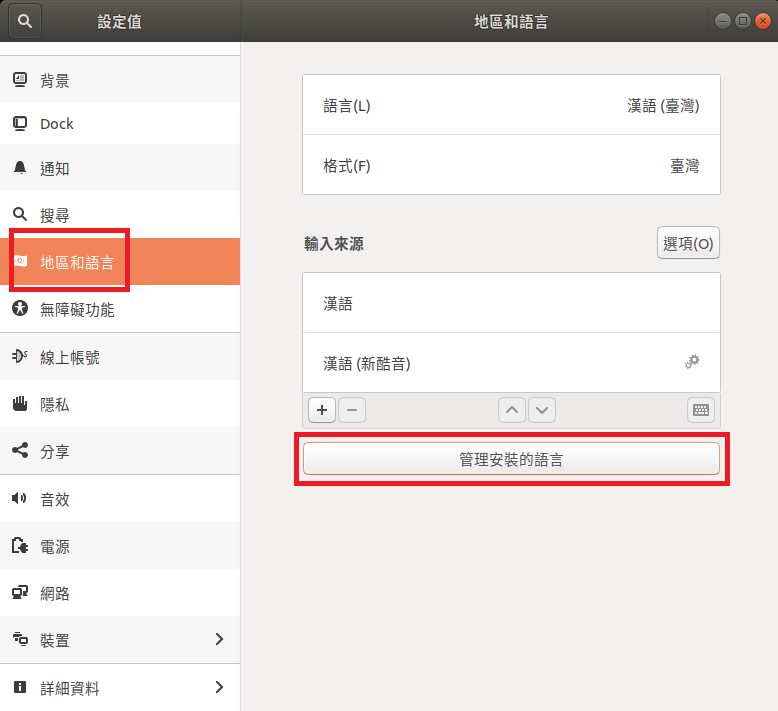
將「鍵盤輸入法系統」修改成 hime
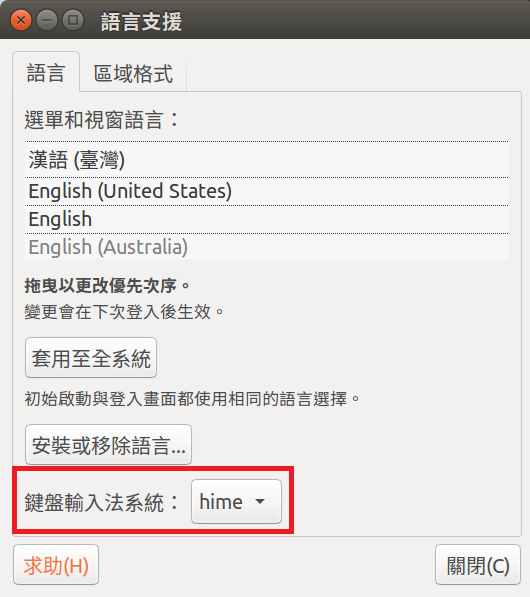
接著打開程式集 (桌面左下角),打開 hime 輸入法設定
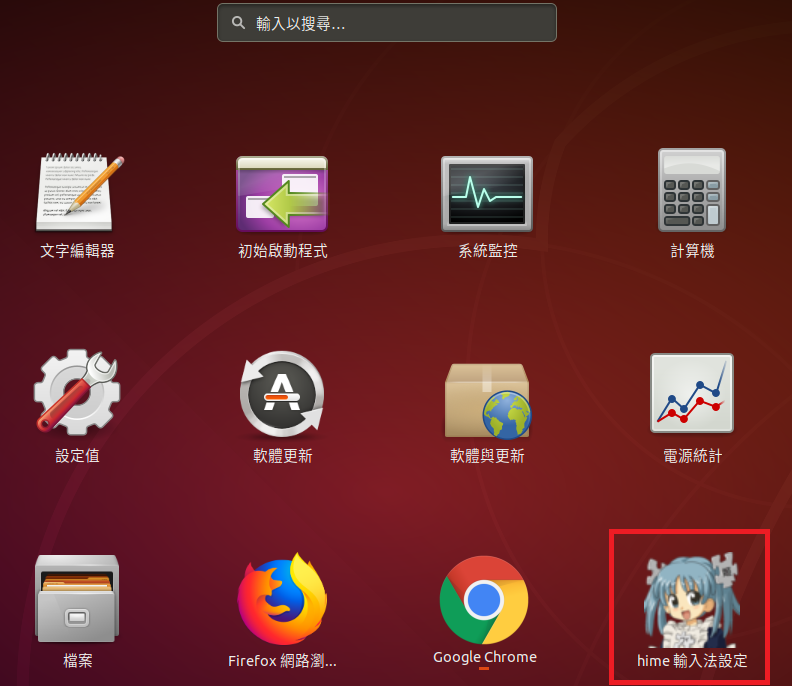
打開設定工具以後,依下圖內容設定,只勾選詞音的原因是我覺得詞音感覺最接近
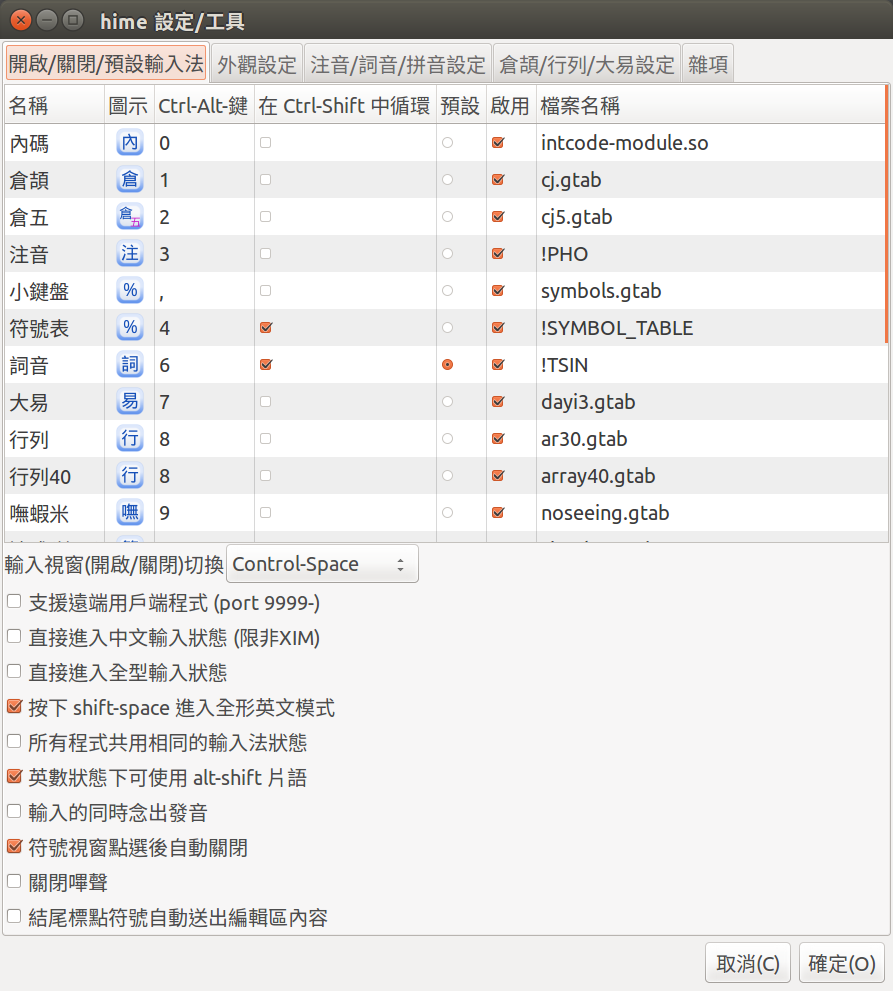
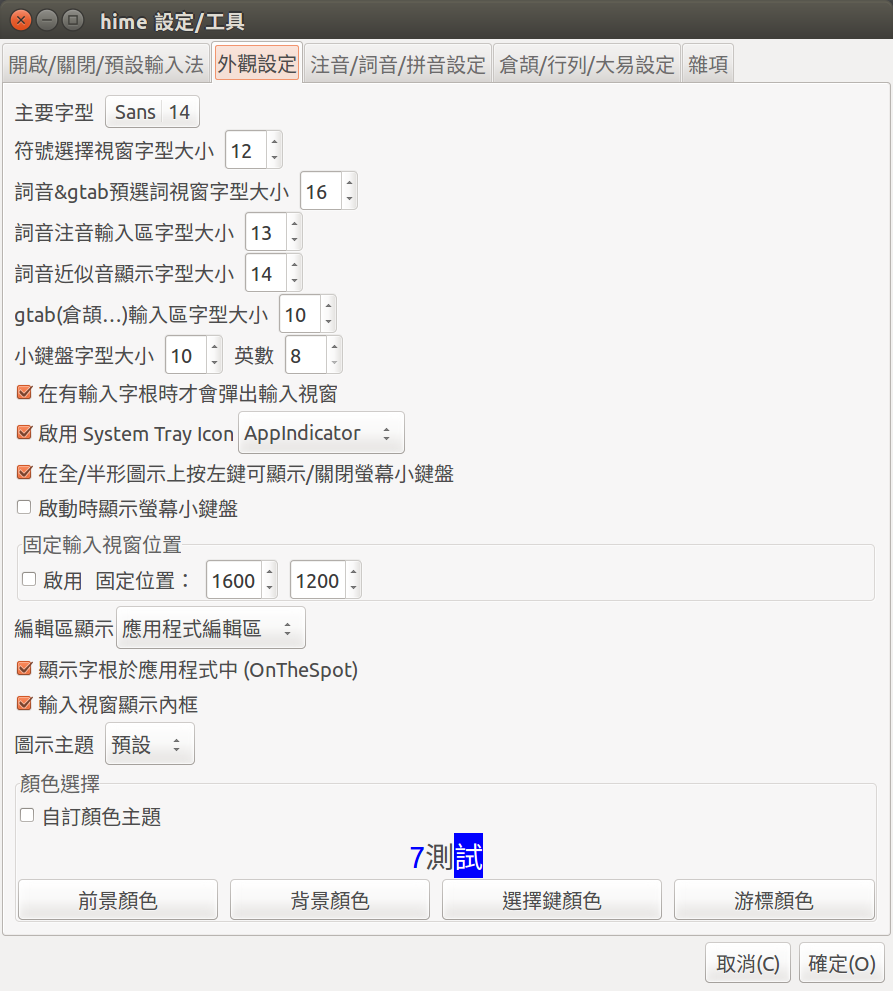
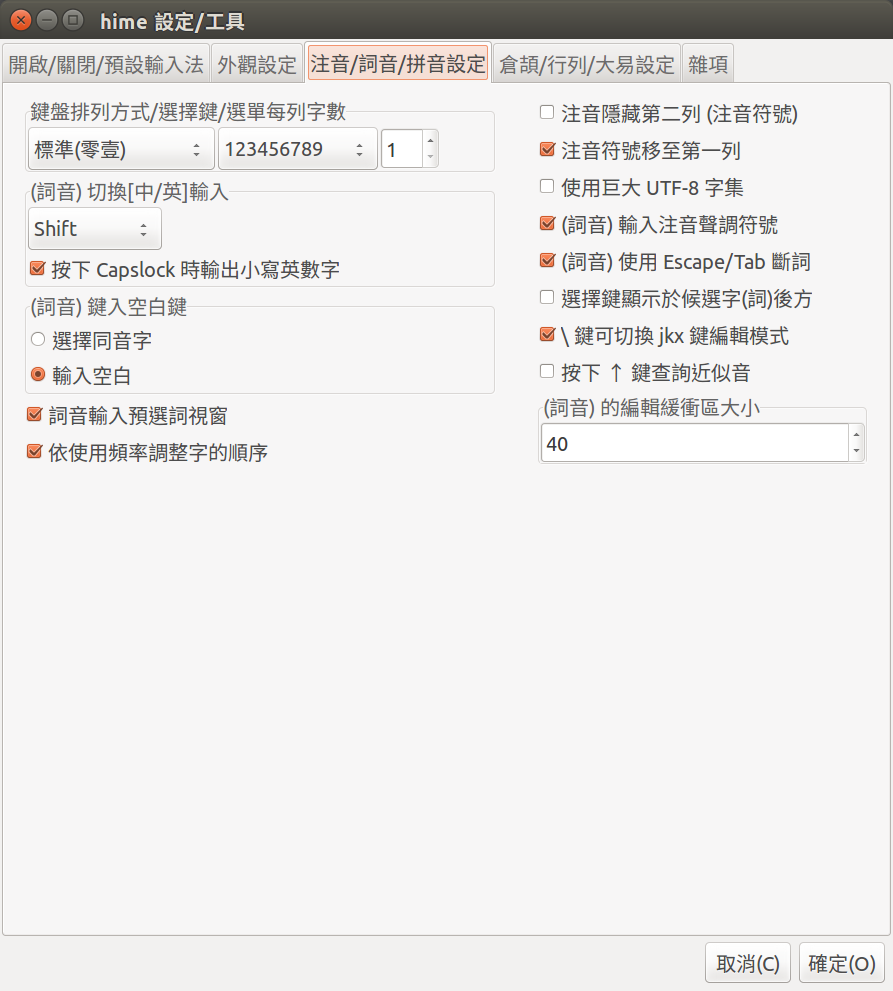
都設定完成以後登出桌面再重新登入,就可以開始使用囉 ~ 如果有什麼不順手的地方再從 hime 設定中進行微調即可